[Part-2] Understanding Wapka Content Manager
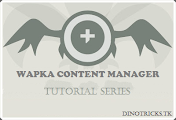 Hello and welcome to the new part of the Content Manager series. At the end of this part you'll know what is content manager and how we can implement in our site. Lets get into 2nd part.
Hello and welcome to the new part of the Content Manager series. At the end of this part you'll know what is content manager and how we can implement in our site. Lets get into 2nd part.For those, who has not yet read first part please Click Here
Lets continue our second part. In this part we will discuss the front page of content manager. What you see in front page and what its uses are.
Follow these steps to learn first page of wapka..
- Login to your free wapka account.
- Goto "Admin Mode"
- Click ::Edit Site:: link and Goto Content Manager
- You will see many links and introduction text in there. Lets learn theme one by one.
- Under Content manager text you will find introductory text, which does not explain anything. It is just simple introduction. Please refer to my first part of this series to know more about the content manager in wapka.
- Under the description/introduction, you will find 8 links, as follows
- Image [You can store images with .jpg, .gif, jpeg, .png formats. You can store countless images. We will cover these tools later in this series.]
- Music [You can store .wav, .mp3, .midi and more such content types in this category. You can not store images or other type of files in this cateogyr.]
- Ringtone [Similar to above "Music" but it is here to store ringtones for mobiles.]
- Video [The video files can be uploaded in this category. No other file type can be stored in this category as like others.]
- Theme [This category is only for themes. You can store .nth theme as far now.]
- Software [.apk, .jar, .sis, sisx file can be stored in this category, you can create new folders adn sub categories if you like.]
- Game [All games should be stored here. Games can have .jar, .jad, .sis, .sisx extensions. Upload unlimited games in this category ir its sub categories.]
- Animation [All screen save type files can be stored in this category. I think its not needed but if you have it then use it policy applies.]
- You will also find, two links at the bottom, which are
- Deployment tools [These tools are here for newbies to create and show files with just filling up the form. Your files will be displayed without any hassle. There are planty of tools available.]
- Guide lines [If you are expert in wapka, this tools will guide you with the tags and you will be able to use them anywhere you like. But this part is not recommended for newbies. After my new tutorials in this series about content manager newbies will be able to use these tags for their own purposes.]
If you have any question, query or complaint please do comment here. I will get back to you ASAP.
Thanks for your love and support. For any query you can also write on our facebook wall. http://fb.com/dinotricks

![[Tutorial] How To Add Your Wapka Site In Google Search](https://blogger.googleusercontent.com/img/b/R29vZ2xl/AVvXsEj0GuLqT-Ai0lK8tFhXr5uyD4lDbPAjRG28hq3R5fTx9GA1Ye9rHhmpLbDylH1Btv0_L3qFP1lSqLpbwL3UiraR8qia57z4DoE8zuPf5VDRmMtY3iAYFTsopYhIYGByMgcASc2f5CurIHHL/s72-c/Firefox_Screenshot_2014-02-08T12-22-00.642Z.png)







![[Tutorial] How To Create Toplist In Wapka](https://blogger.googleusercontent.com/img/b/R29vZ2xl/AVvXsEiuNWiDNi1cVuPk-PqLd7fZv3kMiDjg859fXnZ0HyC0yIbywCU7hF2J0uiPzhQfdD-5uWRyT0A7fokpnMFxtv5vzU0m5-T4_WnBlFHQQY5kR8ptQoG-5UMfPrx8po18442mAVIPHSk8G3QD/s72-c/untitled2.bmp)

![[Tutorial] How To Add Your Wapka Site In Google Search](https://blogger.googleusercontent.com/img/b/R29vZ2xl/AVvXsEj0GuLqT-Ai0lK8tFhXr5uyD4lDbPAjRG28hq3R5fTx9GA1Ye9rHhmpLbDylH1Btv0_L3qFP1lSqLpbwL3UiraR8qia57z4DoE8zuPf5VDRmMtY3iAYFTsopYhIYGByMgcASc2f5CurIHHL/w72-h72-p-k-no-nu/Firefox_Screenshot_2014-02-08T12-22-00.642Z.png)







![[Tutorial] How To Create Toplist In Wapka](https://blogger.googleusercontent.com/img/b/R29vZ2xl/AVvXsEiuNWiDNi1cVuPk-PqLd7fZv3kMiDjg859fXnZ0HyC0yIbywCU7hF2J0uiPzhQfdD-5uWRyT0A7fokpnMFxtv5vzU0m5-T4_WnBlFHQQY5kR8ptQoG-5UMfPrx8po18442mAVIPHSk8G3QD/w72-h72-p-k-no-nu/untitled2.bmp)
Leave a Comment